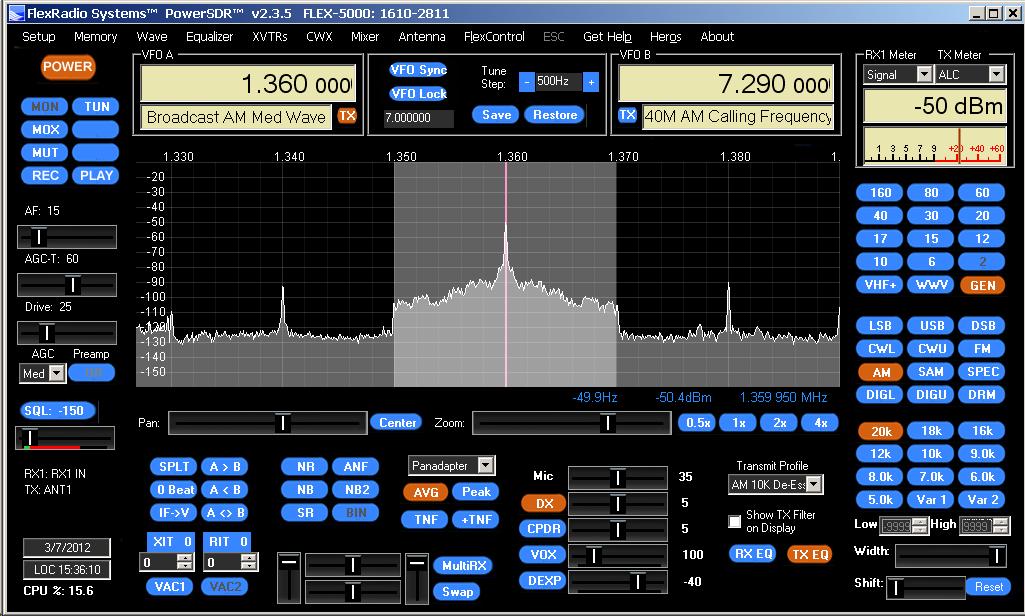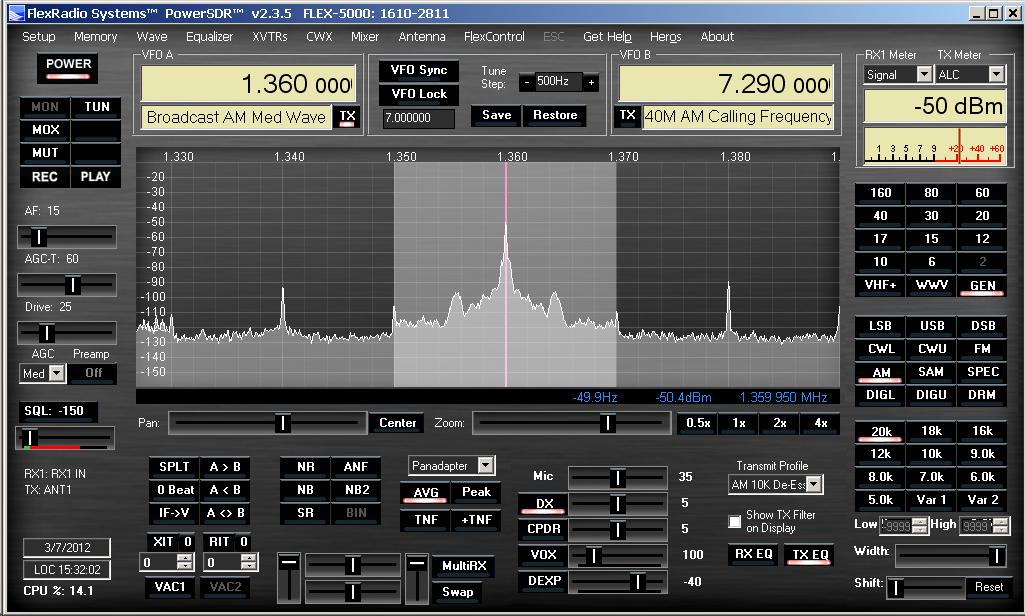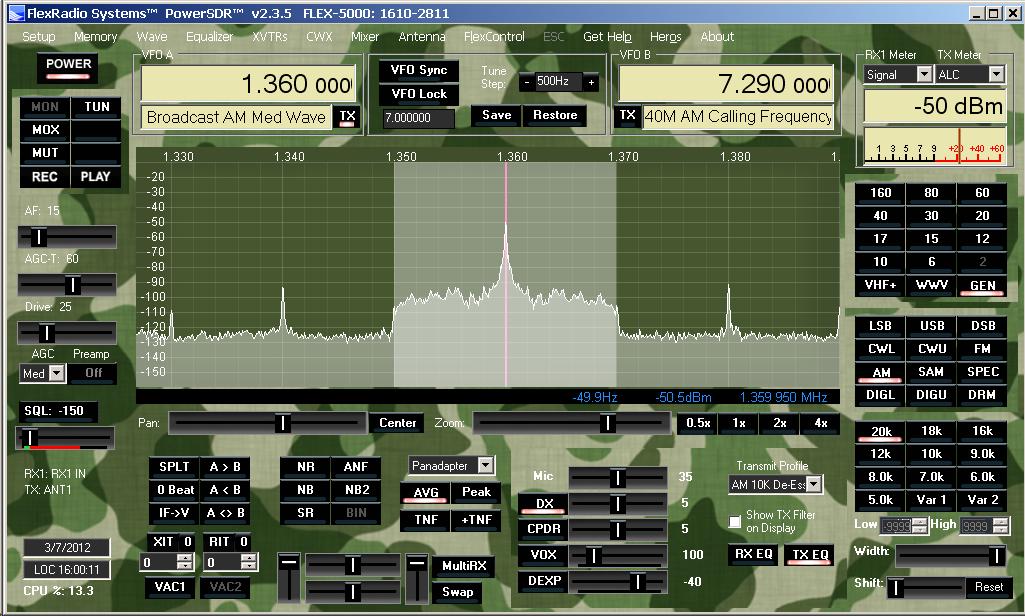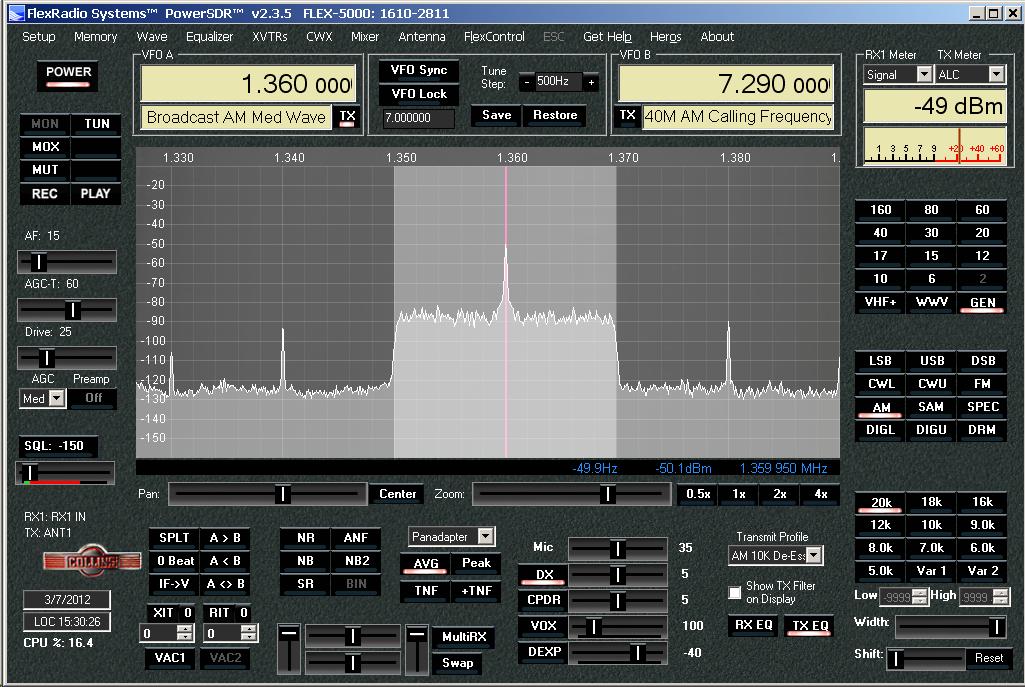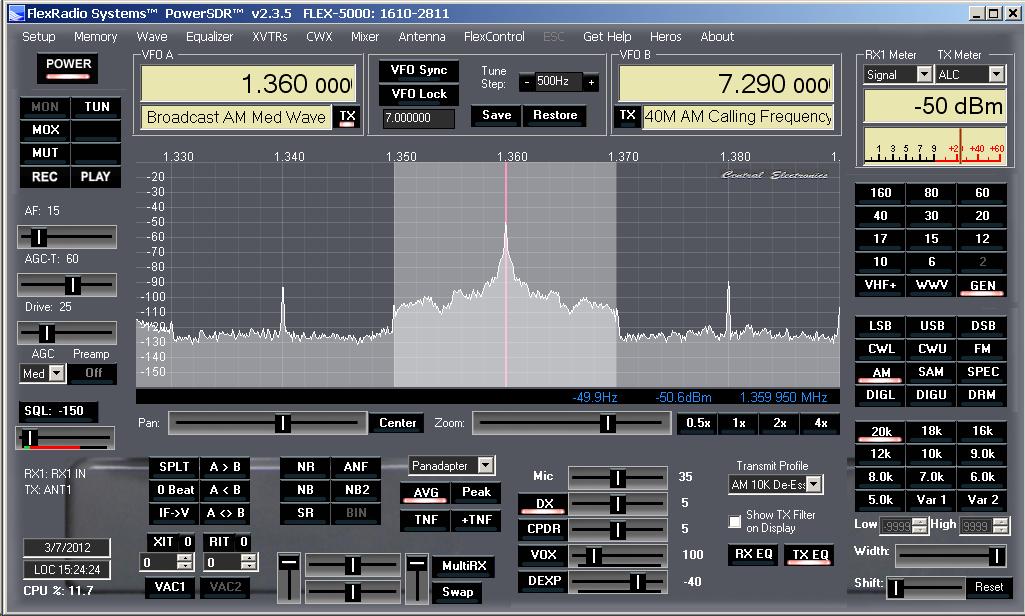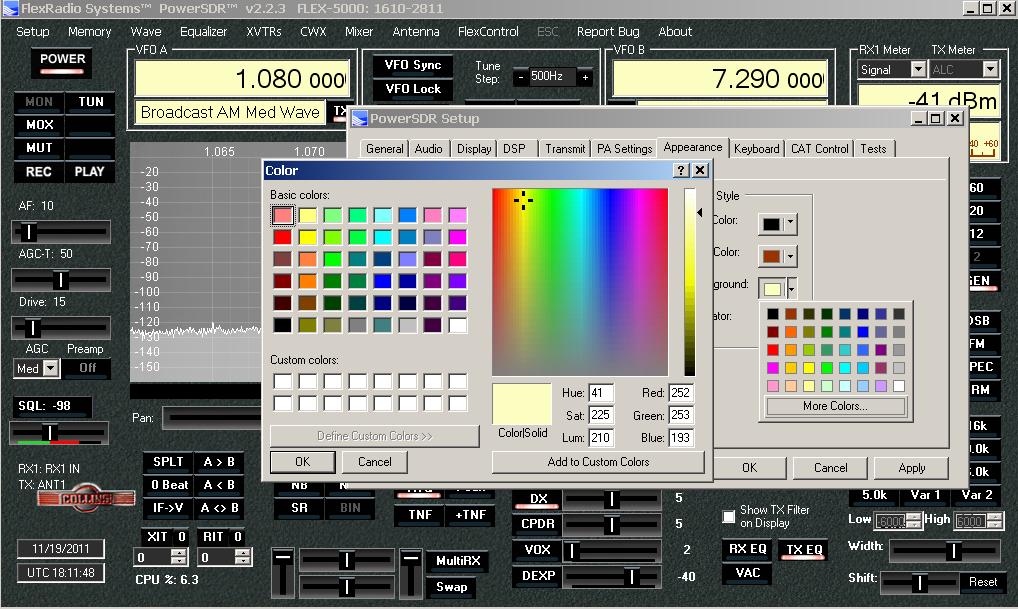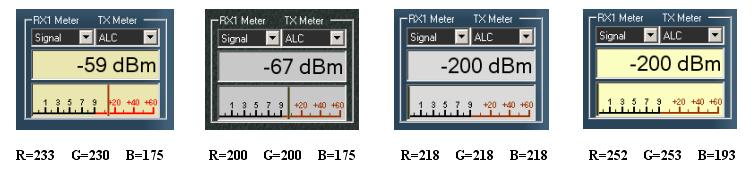NOTE: Several people have asked me about the different
color VFO A/B, Band Data, Signal Strength Digital Data, and
Meter backgrounds that are seen in the skins pictured in the
Download section. Those changes are not part of the skins
editing project. The settings are user adjustable in the
PowerSDR "Appearance" tab by altering the "Red-Green-Blue"
values within the "More Colors" interface as shown in the
picture below. The pictures of the four meters down below
show the RGB values I arrived at for use with different
skins. Keep in mind that when you change the RGB values the
altered display colors will appear in all your skins, not
just the one that you were using at the time you changed the
values. Note also that it was necessary to change the
display text for each field to black for best viewing with
the lighter background colors. You might wish to export your
database before making any changes so that you can revert to
the stock display colors easily. To alter all the fields,
adjust the following components:
VFO - Background
Band Data - Out of Band and Background
Meter - Digital Background and Edge Style Background.
With the "edge style" meter it's also necessary to alter the
"Low Color", High Color, and "Indicator" to values that
contrast well with whatever background you choose to use. My
goal was to find values that would imitate what a
back-lit display might look like in some of the vintage
skins. Keep in mind that I am fairly color-blind, so you can
probably do a much better job! Thanks to Kevin WB4AIO for
pointing out this aspect of PowerSDR to me!
Simply alter the Red-Green-Blue values that are in
the lower right corner of the "Color" panel